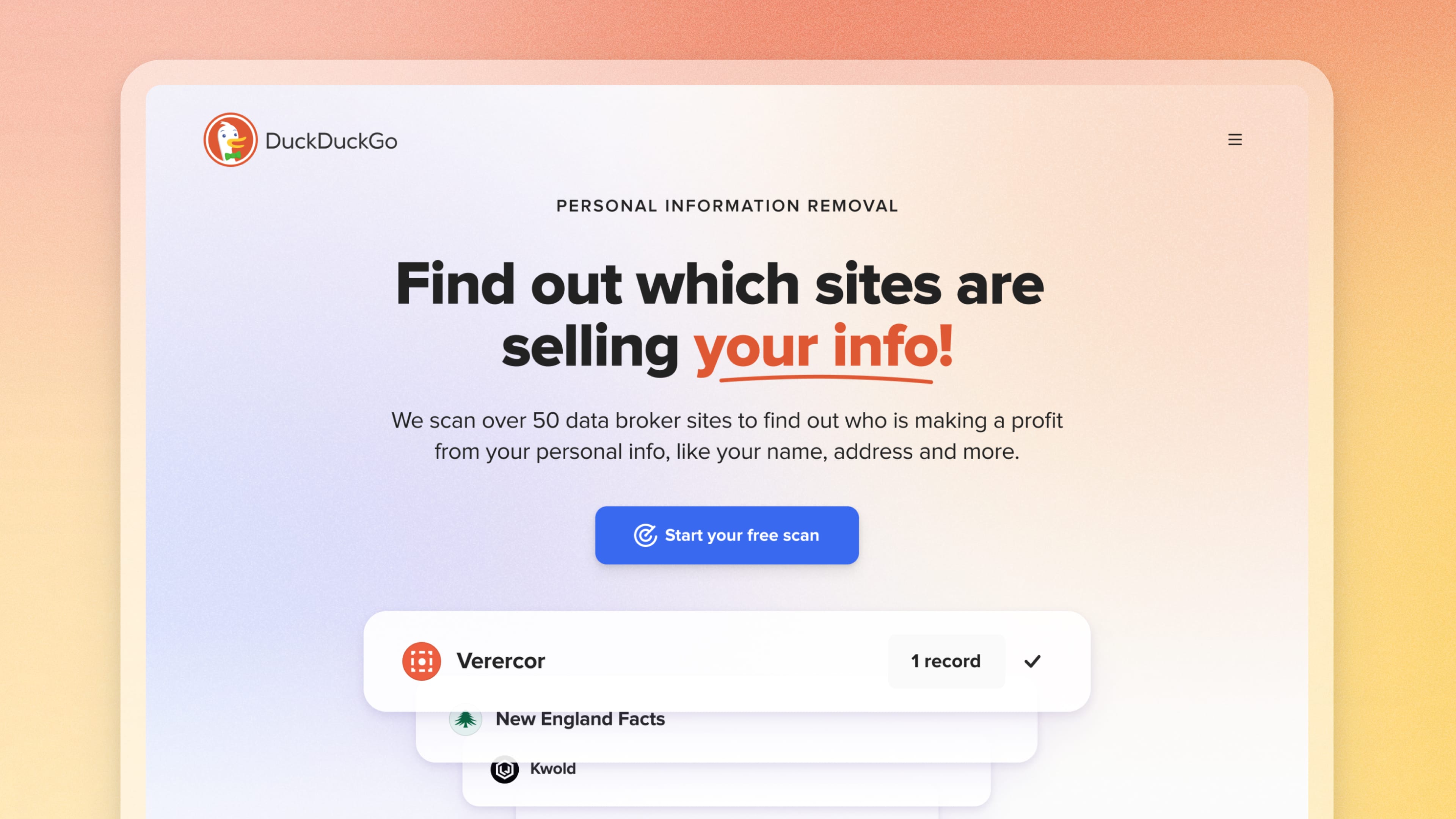What’s New in
DuckDuckGo
We're constantly making improvements to our product. Every quarter, we’ll post the best of our most recent updates here.
Q3 2025
Block Sites in Search Results
You can now block sites you don't want to see in your search results. You can block up to 5 domains. Clearing your browsing data will reset them.
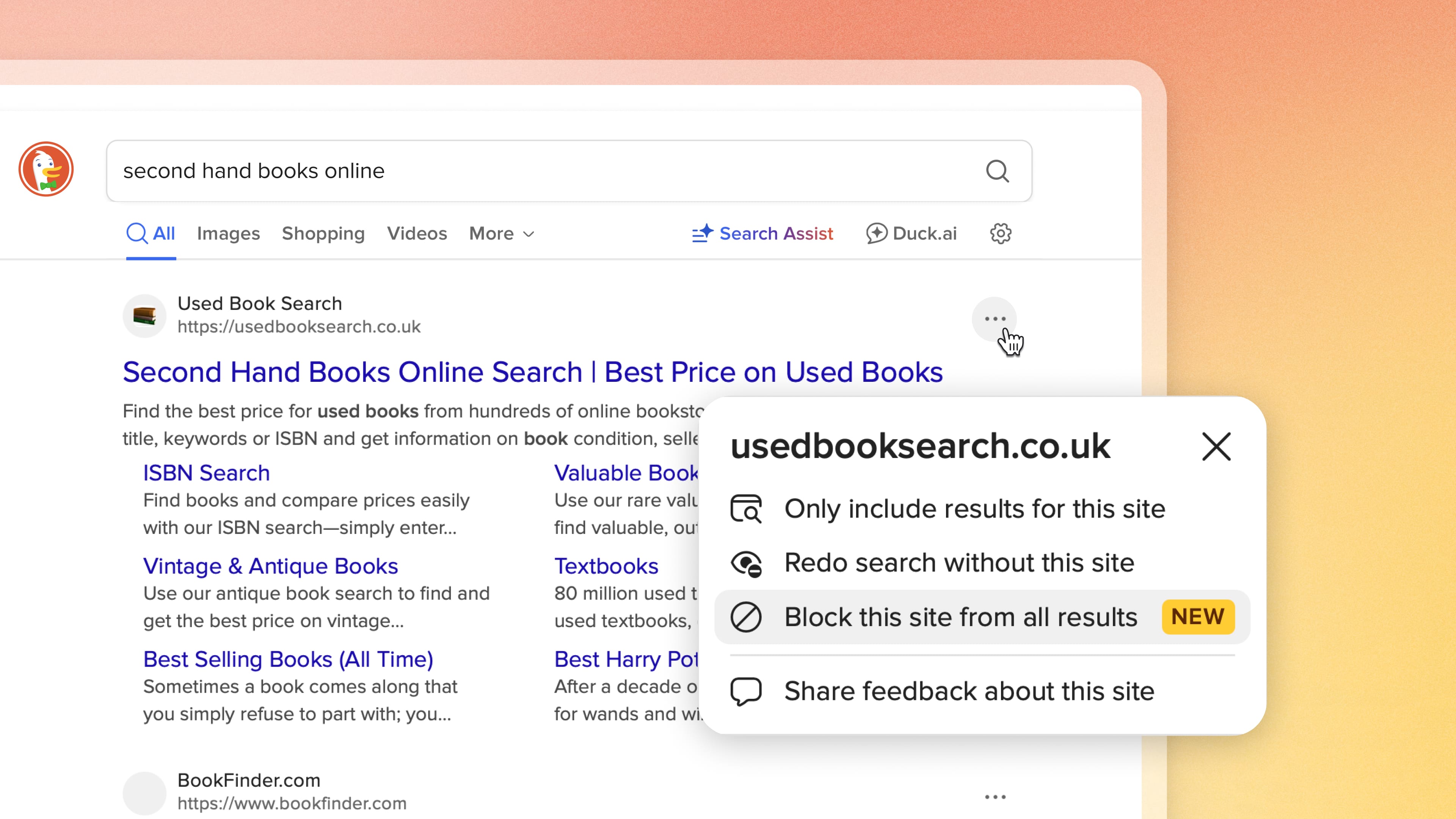
Flag AI-Generated Content
You can now flag AI-generated content with a new "AI-generated" feedback button on organic search results and a context menu on image results that lets you mark AI-generated items or report inappropriate images.
Filter Out AI-Generated Images on the Images Instant Answer
The AI image filter now also applies to the Images Instant Answer.
Unified Image Search
Our image search experience has been improved, with less obtrusive menu icons, better handling of narrow images, and a more consistent design across views.
Improved Places and Directions Instant Answers
Our Places and Directions Instant Answers now more accurately interpret the location you're searching for.
More Chat Models
We've continued adding newer chat models to the free version of Duck.ai, including OpenAI's GPT-OSS 120B (an open-source model) and GPT-5 mini.
Added Related Searches to Duck.ai
When relevant, you'll now see "Related Searches" with recommended DuckDuckGo Search queries at the bottom of Duck.ai responses, so you can easily move between AI chat and traditional search.
Improved Duck.ai Response Quality
We've introduced enhanced Duck.ai responses with improved formatting and organization of information, a warmer tone, bolding for key terms, and more engaging replies.
Better AI Chat Titles and Ability to Pin Them
Duck.ai conversations now have more succinct and clear titles, and you can edit their titles to suit your needs. You can also keep better track of your chats by pinning them to your sidebar.
Search and Duck.ai Toggle
You can now seamlessly switch between Search and Duck.ai using the toggle on the new tab page. Don't want this new view? No problem — you can turn it off in Settings > AI Features.
Access Duck.ai from Search Autocomplete
For those who opt to use our AI Features, we've added an "Ask Duck.ai" suggestion to the end of autocomplete options when you search in the DuckDuckGo browser.
Dax Logo Easter Eggs
For certain search terms (482 and counting!), you may see special Dax (our mascot) logos in the address bar. You can tap them to view enlarged versions. Hint: Try searching "batman" and see what happens.

Easier Password Sync for New iPhones
Did you get a new iPhone? Look out for a prompt from us. We made it easier to sync your passwords when transferring to a new iPhone via iCloud migration.
More Ways to Launch DuckDuckGo Search and Duck.ai
We added AppIntents and AppShortcuts, so you can launch DuckDuckGo search and Duck.ai chats directly from Siri, Spotlight search, and the Shortcuts app.
Option to Move Refresh Button
Have a preference about where your Refresh button appears? We added a customization option in Settings > Appearance so you can move the refresh button between the address bar and browsing menu.
Search and Duck.ai Toggle
You can now seamlessly switch between Search and Duck.ai using the toggle on the new tab page. Don't want this new view? No problem — you can turn it off in Settings > AI Features.
Access Duck.ai from Search Autocomplete
For those who opt to use our AI Features, we've added an "Ask Duck.ai" suggestion to the end of autocomplete options when you search in the DuckDuckGo browser.
Dax Logo Easter Eggs
For certain search terms (482 and counting!), you may see special Dax (our mascot) logos in the address bar. You can tap them to view enlarged versions. Hint: Try searching "batman" and see what happens.
Enable Duck.ai Chat Data Clearing
You now have the option to make the Fire Button also delete Duck.ai chat history. Go to Settings > Data Clearing to enable.
Import Passwords from Google Password Manager
You can now import passwords from Google Password Manager. You can do so while setting up the browser for the first time or by going to Settings > Import Passwords.
New Widgets
More widgets, more AI options: The new "Duck.ai" widget lets you start a new private AI chat. The new "Search Only" widget opens a new private search and never includes a Duck.ai option. The "Search & Favorites" widget now has a Duck.ai shortcut if you've enabled AI in DuckDuckGo. All widgets are compatible with Private Voice Search, if enabled.
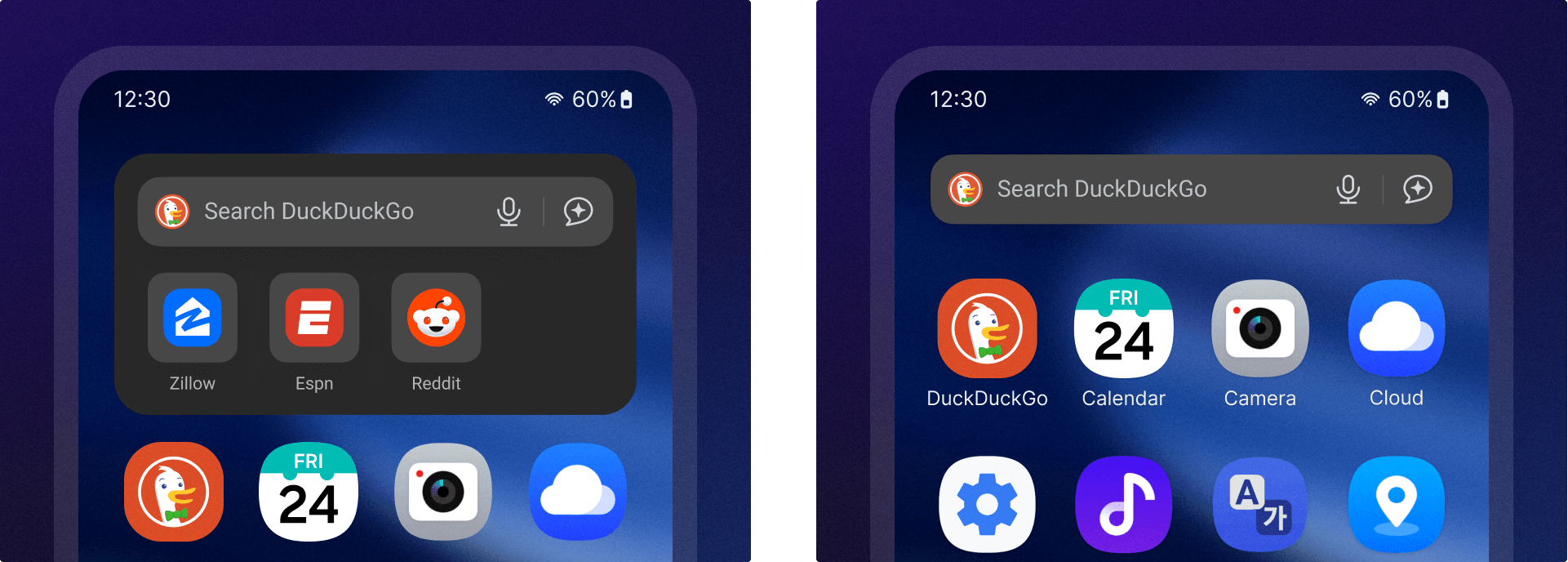
Bottom Address Bar Capability
For those who prefer their address bar at the bottom of their screen, we added the option in Settings > Appearance.
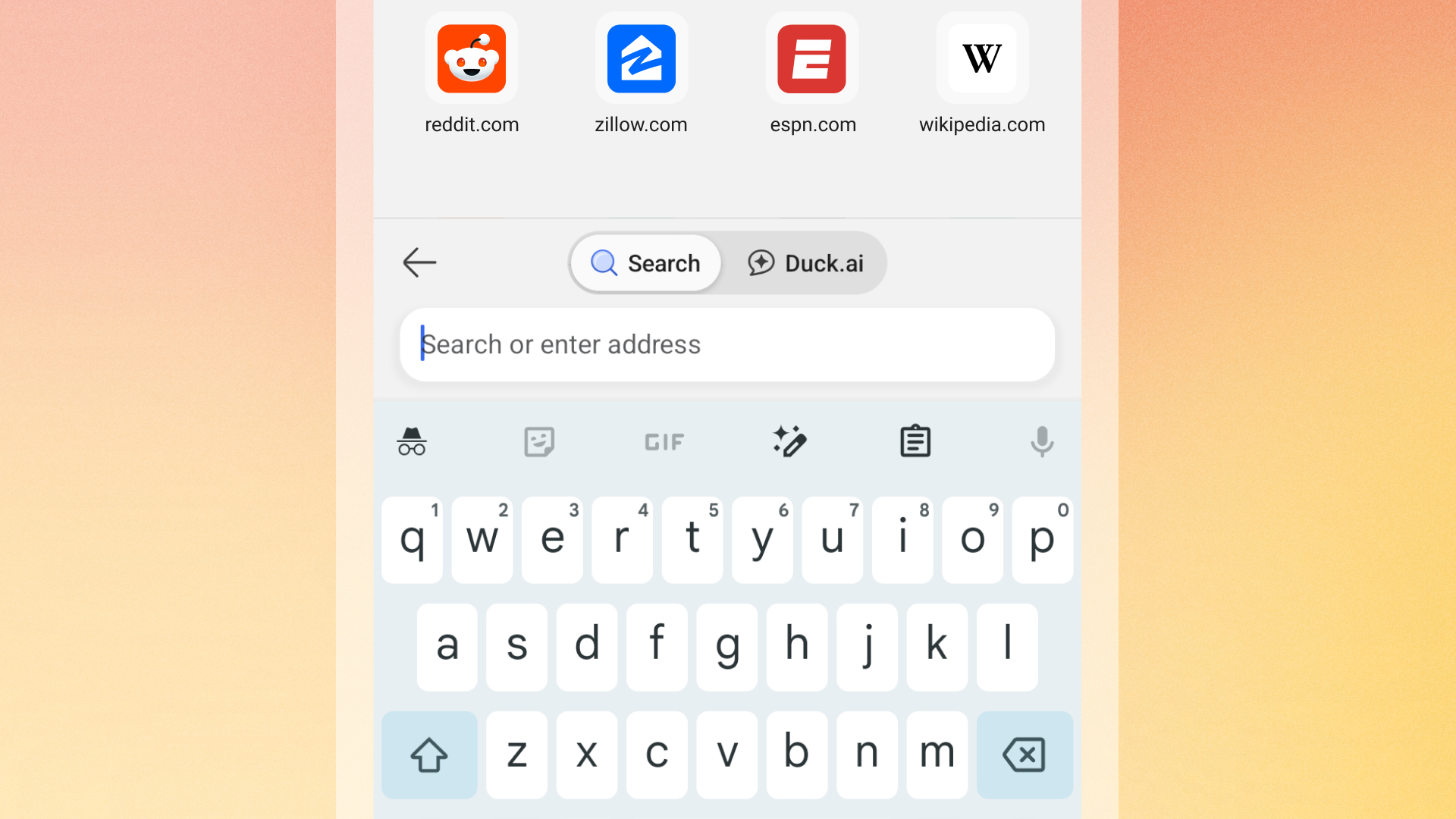
Search and Duck.ai Toggle
You can now seamlessly switch between Search and Duck.ai using the toggle on the new tab page. Don't want this new view? No problem — you can turn it off in Settings > AI Features.
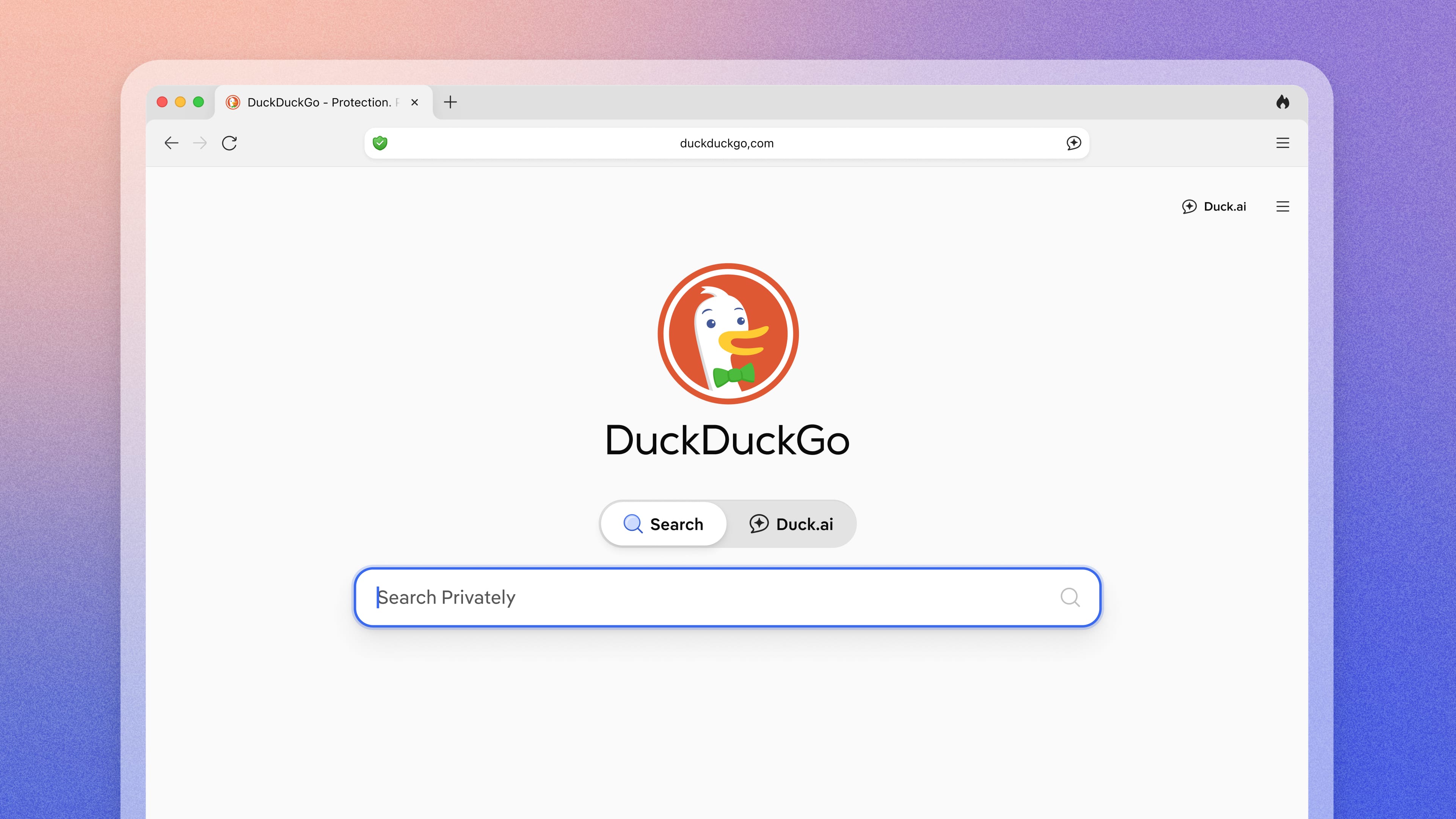
Access Duck.ai from Search Autocomplete
For those who opt to use our AI Features, we've added an "Ask Duck.ai" suggestion to the end of autocomplete options when you search in the DuckDuckGo browser.
Summarize Website Text
We added a context menu option and keyboard shortcut (Command+Shift+Return) to summarize selected text using Duck.ai. Right click and select "Summarize with Duck.ai" to open a new chat in a sidebar or a new tab depending on your browser settings.
Translate Website Text
You can now translate text on a website with Duck.ai. Look for the "Translate with Duck.ai" option in the context menu.
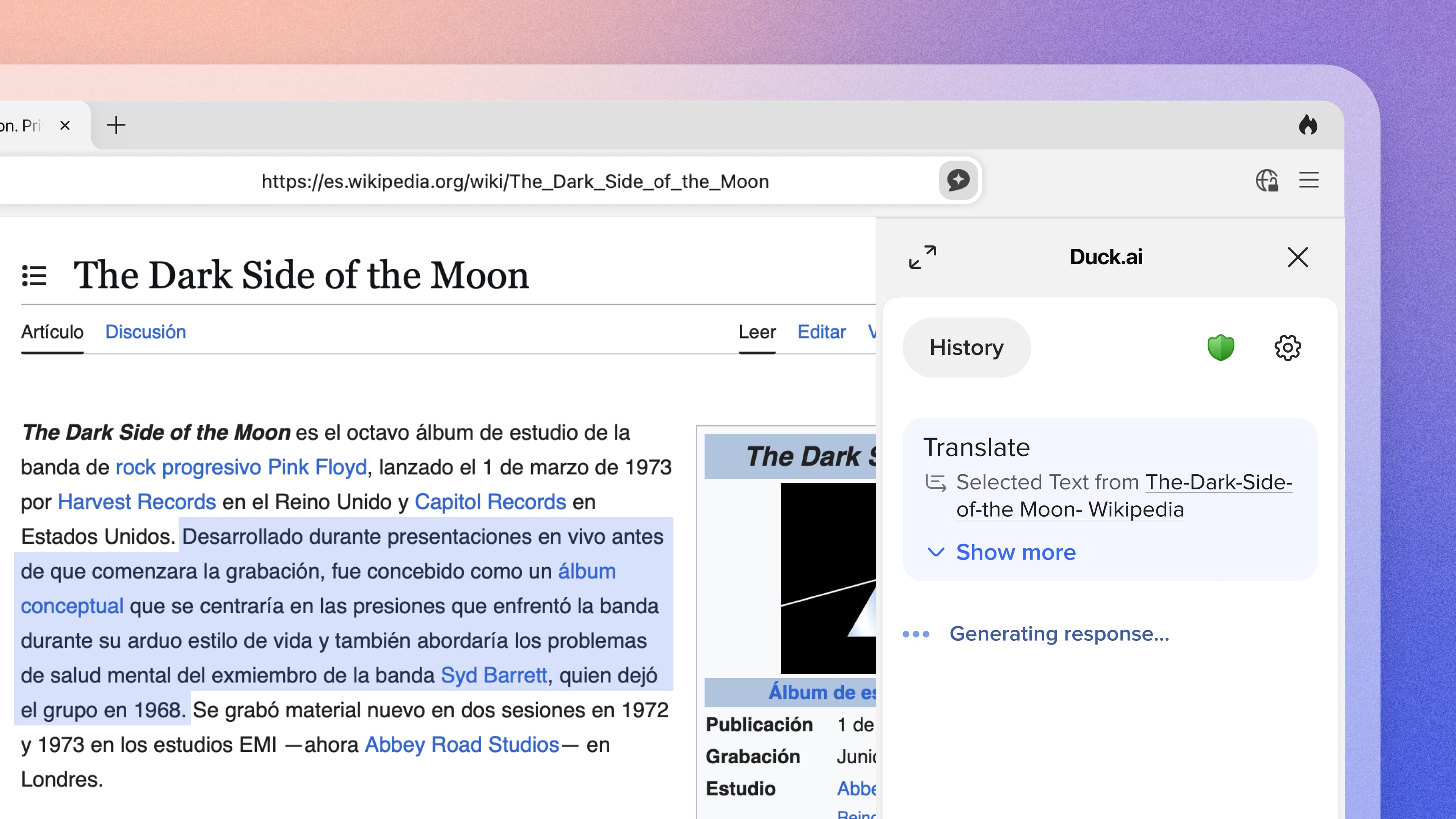
Open Fire Window by Default
You can now have the browser open a Fire Window on startup. Go to Settings > General > On Startup to enable.
Pin Settings and Bookmarks Tabs
You can now pin tabs for special browser pages, like Settings and Bookmarks. Simply right click on any tab you wish to pin and select "Pin Tab."
Search and Duck.ai Toggle
You can now seamlessly switch between Search and Duck.ai using the toggle on the new tab page. Don't want this new view? No problem — you can turn it off in Settings > AI Features.
Access Duck.ai from Search Autocomplete
For those who opt to use our AI Features, we've added an "Ask Duck.ai" suggestion to the end of autocomplete options when you search in the DuckDuckGo browser.
Summarize Website Text
We added a context menu option and keyboard shortcut (Ctrl+Shift+Enter) to summarize selected text using Duck.ai. Right click and select "Summarize with Duck.ai" to open a new chat in a sidebar or a new tab depending on your browser settings.
Translate Website Text
You can now translate text on a website with Duck.ai. Look for the "Translate with Duck.ai" option in the context menu.
Open Fire Window by Default
You can now have the browser open a Fire Window on startup. Go to Settings > General > On Startup to enable.
Introduced Pinned Tabs
You can now pin and unpin tabs via the Context (⋮) Menu > Tab or by right-clicking the tab. Pinned tabs can be dragged and dropped among the other pinned tabs and into other windows. They can also be duplicated (creates a new pinned tab), and closed via the Context (⋮) Menu > Tab.
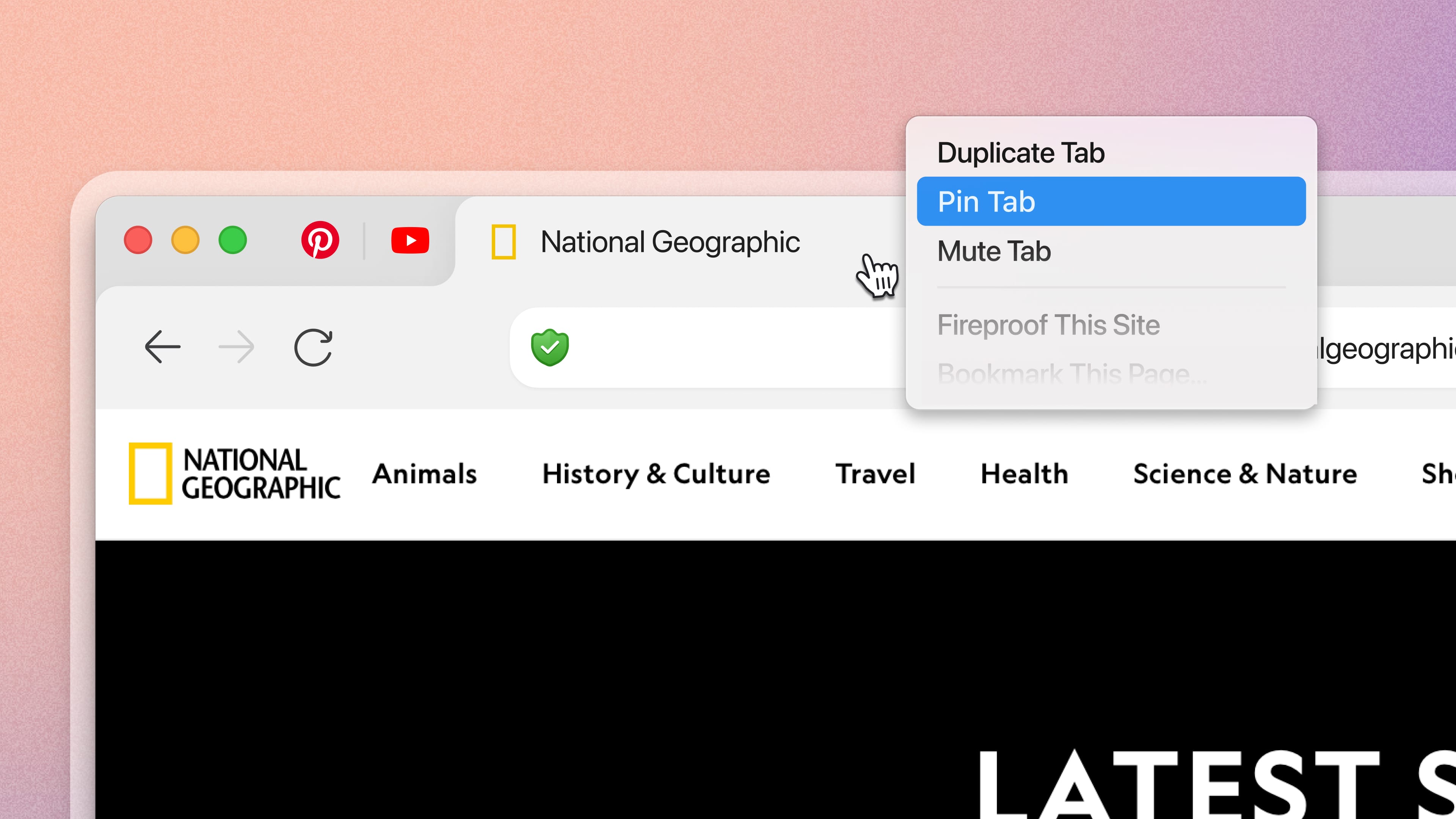
"Identities" Support for Easier Form Fills
You can now securely save "Identities" in DuckDuckGo to autofill details like names and addresses for faster, easier form fills. Create and manage your Identities from the Passwords & Autofill menu option or in Settings > Passwords & Autofill. Just like Passwords and Credit Cards, Identities are stored on your device, so even DuckDuckGo can't read them.
Easier File Deletion
You can now delete downloaded files directly from the downloads panel. To do so, open the ··· menu next to the file you want to delete and select "Delete file."
Sync Credit Cards and Identities
You can now sync credit cards and "Identities" from our Windows browser with other DuckDuckGo apps. To sync, install and open DuckDuckGo on both devices, go to Settings > Sync & Backup > Sync With Another Device, then follow the on-screen steps (scan the QR or enter the code). As always, this information is end-to-end encrypted, so DuckDuckGo can never read them.
Added Advanced AI Chat Models to the DuckDuckGo Subscription
More advanced AI models from OpenAI, Anthropic, and other providers are now available in Duck.ai as part of the DuckDuckGo subscription, formerly known as Privacy Pro. Subscribers can now access OpenAI's GPT-4o and GPT-5, Anthropic's Claude Sonnet 4, and Meta's Llama Maverick — offering the productivity of AI without the privacy risks.
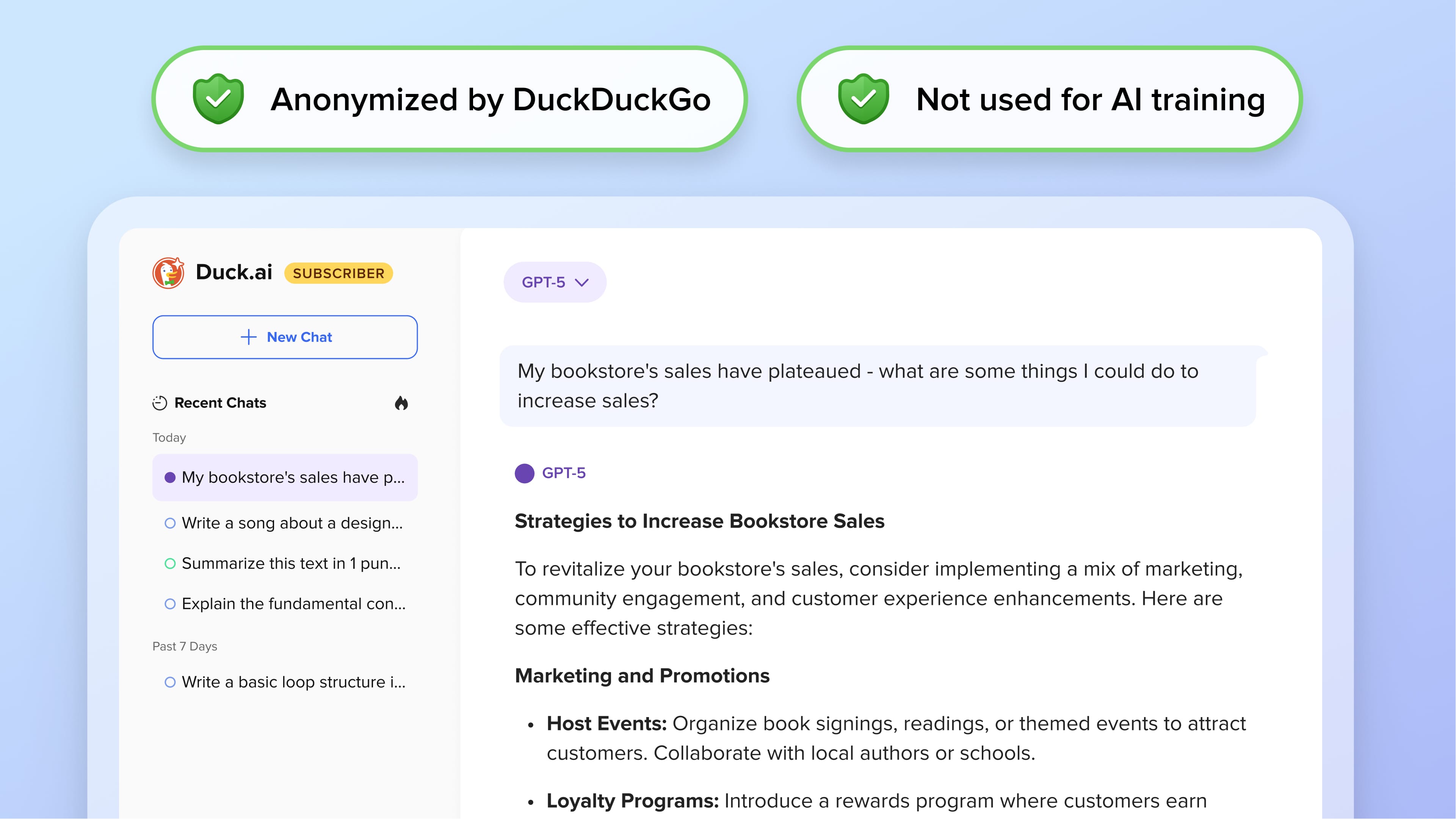
Introduced Free Personal Information Removal Scans (Mac)
Even if you're not a DuckDuckGo subscriber, you can still get a free Personal Information Removal scan on the DuckDuckGo Windows browser. Head to your browser's ☰ menu, choose DuckDuckGo Subscription > Free Personal Information Scan, and enter your name to see which data brokers have records on you.